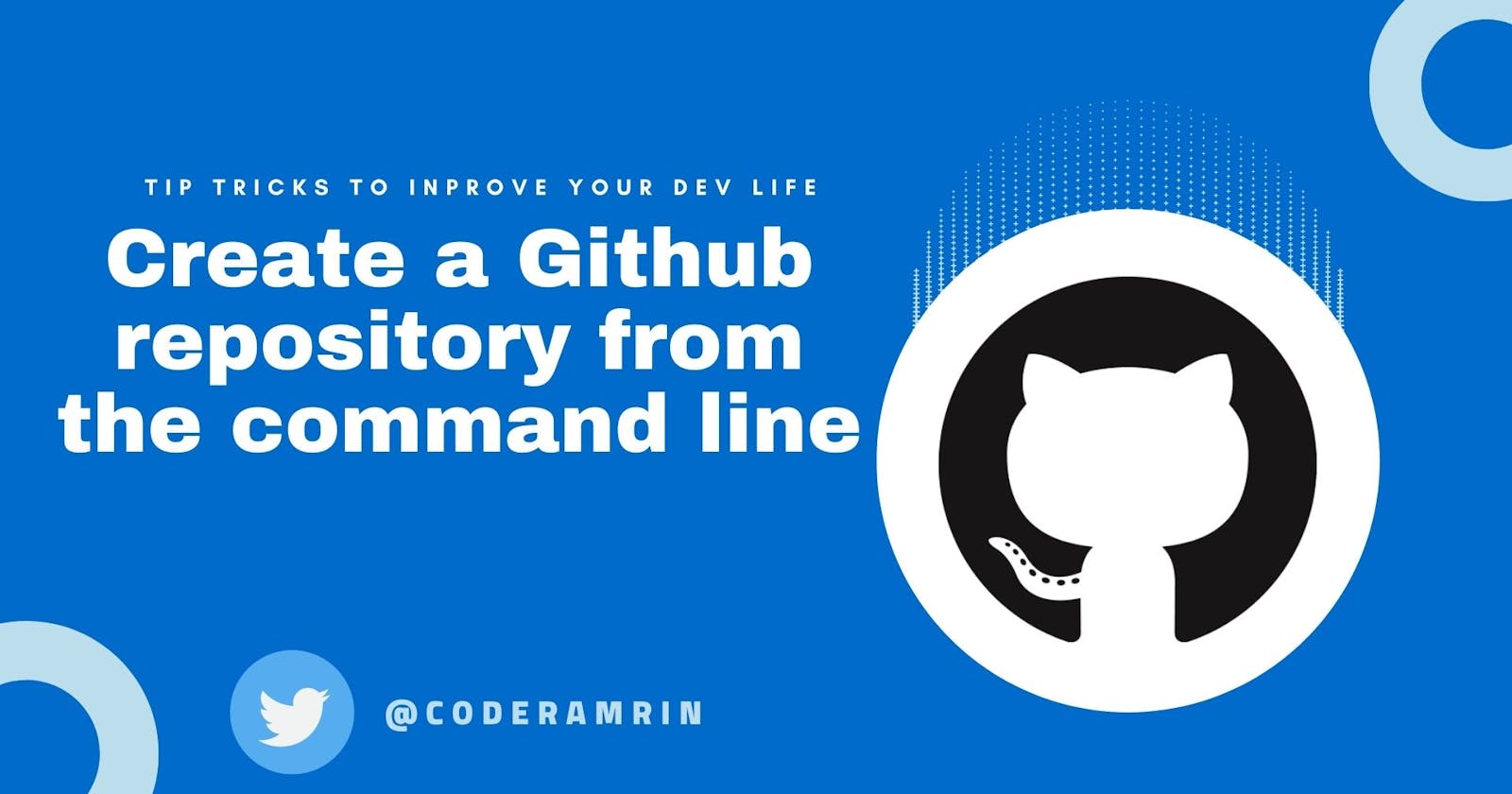If you are like me, you don't like to create a GitHub repository on the GitHub website.
That's where the Github CLI comes. Using GitHub CLI we can create a GitHub repository with just a few commands from the command line.
Before creating a repository using CLI we need to install it. You can install Github CLI from this Link.
STEP 1
Using the command line, navigate to the folder you trying to make a repository. Then using the below command initialize the local directory as a Git repository.
git init -b main
STEP 2
To create a repository on Github we are going to use this command. Make sure to change the "project-name" with the name you want your repository to be.
gh repo create project-name
STEP 3
Now, Follow the interactive prompts. If you don't like it. you can specify arguments to skip these prompts. For more information about possible arguments, see the GitHub CLI manual.
STEP 4
Pull changes from the new repository that you created.
git push --set-upstream origin main
STEP 5
Lastly, add files edit files and push them to Github.
git add . && git commit -m "initial commit" && git push
Resources : docs.github.com/en/github/importing-your-pr..
Conclusion
I like this approach of making a Github repo. Cause I get to click less. If you have any questions please leave a comment. I will be more than happy to talk to you.
And if you like my articles. Follow me on Twitter at @coderamrin
Thanks for reading.
Have a nice day.